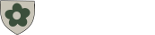Facet Selection: (Poor Man's Facets)
https://www.drupal.org/project/
views_faceted_filters_js
The Drupal Context module helps set
https://www.drupal.org/project/context
Content: Include in Business Directory
-
"Community Registry" and use the machine name comm_registry.
To register for a listing account, drop a form in the mail or Register with a Google account.
https://www.drupal.org/project/social_auth_google
https://www.drupal.org/project/disable_login
"One-Click List-Unsubscribe" feature (RFC 8058)
https://atendesigngroup.com/articles/mapping-google-groups-drupal-user-roles-google-authentication
-
Using Drupal 10, creating a Webform to collect community registry entries and then feeding these entries into a Content Type after approval and moderation by site editors is a great approach. Here’s a step-by-step guide on how you can achieve this:
Content Type
"Community Registry" and use the machine name comm_registry.
Title/ Local Businesses and OrganizationsDescriptionContact InformationAddressWebsite
Webform
Fields for the Webform:
Text fields for Title, Contact Information, Address, and Website.
Textarea for Description.
Configure Webform to Create Content
- Set Up Webform Submission Handling:
- Go to the Webform settings for your "Community Registry Submission" form.
- Under Settings, go to Handlers.
- Add a Webform to Content handler.
- Configure the handler to map the Webform fields to the corresponding fields in the "Community Registry" content type.
- Moderation and Approval:
- Ensure that the "Community Registry" content type uses a workflow that includes states like "Draft" and "Published".
- Configure permissions so that submissions are initially saved as "Draft" and only Site Editors can publish them.
Step 4: Set Up Workflow and Permissions
- Configure Workflow:
- Navigate to Structure > Workflows.
- Edit the existing workflow or create a new one.
- Add states such as "Draft", "Needs Review", and "Published".
- Set transitions to allow editors to move content between these states.
- Set Permissions:
- Navigate to People > Permissions.
- Ensure that authenticated users can create content but only editors can publish it.
Step 5: Test the Submission and Approval Process
- Test Webform Submission:
- Submit a few test entries using the Webform to ensure that they are being saved as content items in the "Draft" state.
- Review and Approve Entries:
- Log in as a Site Editor and review the submitted entries.
- Approve and publish the entries to see them on the site.
By following these steps, you can create a streamlined process for collecting, reviewing, and publishing community registry entries through a Webform in Drupal 10. This ensures that all entries are moderated and approved before being displayed on the site.